If you’re encountering issues with emails not being sent from your WordPress site, follow the steps outlined below to effectively diagnose and resolve the problem.
Step 1. Check Spam/Junk Folders:
Check the spam or junk folder, as legitimate emails may sometimes be misclassified.
Step 2. Verify SMTP Settings:
If you use an SMTP plugin for email delivery, ensure that the SMTP settings are correctly configured, including the SMTP host, port, username, and password.
Step 3: Check Email Logs
- Install the Mail Log Plugin:
To monitor email activity, install the WP Mail Logging plugin. This tool enables you to view emails sent from your WordPress site. You can download it from here. - Activate the Plugin:
After installation, activate the plugin from the WordPress admin dashboard. - Access Mail Logs:
Navigate to the Mail Logs section in your admin menu to view the logs of sent emails.
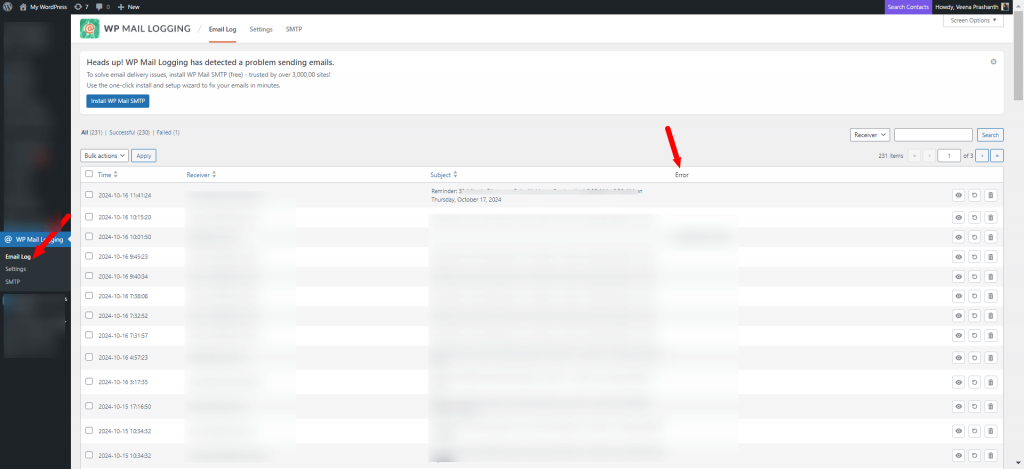
- Analyze the Logs:
- If no email logs are found, this indicates a plugin issue. It’s not sending the emails. You can send us a ticket to let us know that email is not being sent.
- If email logs are present, your plugin (such as DAP/SQB/SEC) is attempting to send emails, but delivery may be hindered by hosting / server issues. In this case, you need to contact your hosting support. They can verify if any server restrictions or configurations might be affecting email delivery.
If issues remain unresolved by your hosting, consider using a third-party email sending service such as SendGrid, Mailgun, or Amazon SES. These services often improve email deliverability and reliability.
Conclusion
Following these steps should help you diagnose and resolve any email sending issues with your WordPress site. If problems continue, further investigation into server configurations and email delivery settings may be necessary.




