DAP offers a variety of Self-Cancellation Options to help you reduce churn while maintaining control over the cancellation process. These options allow you to gather feedback from your members and provide opportunities to intervene before the cancellation is finalized.
Member Cancellation Shortcode
You can create a user-facing cancellation option using the DAP Member Page Builder. This shortcode allows members to:
- Self-cancel their subscription.
- Pause or resume their subscription at any time.
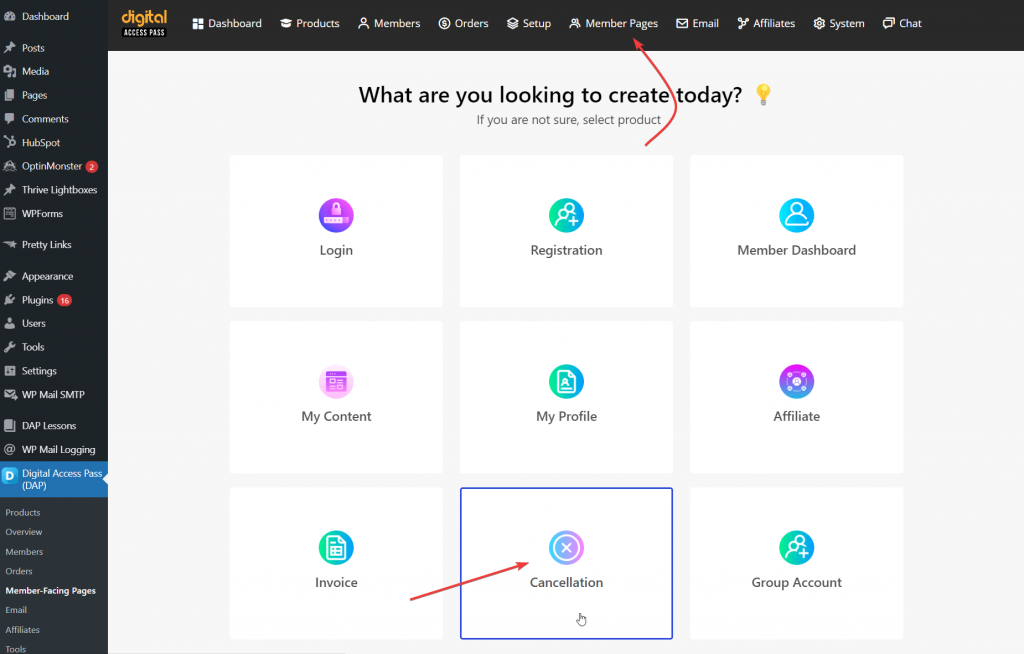
Cancellation Options
- Immediate Self-Cancellation
This option provides members with the ability to instantly cancel their subscription. When they click the cancel button, DAP will automatically process the cancellation with the payment processor, without requiring any further action from you or the member. This is the simplest approach but doesn’t provide feedback or opportunities to retain the customer. - Self-Cancellation with Reason Required
In this option, members are required to provide a reason for canceling before the process is completed. Once they submit their reason, DAP will automatically cancel their subscription and send you an email with the member’s details and their cancellation reason. This valuable insight gives you the chance to address their concerns and possibly prevent future cancellations. - Submit a Cancellation Request
Instead of canceling the subscription immediately, members can submit a request to cancel. DAP will send you an email with the member’s details and their reason for canceling, but it will not automatically process the cancellation with the payment processor. This gives you the opportunity to reach out to the member, potentially offering solutions or incentives to stay, before the cancellation is finalized. - Redirect to a Custom Page
This option allows you to redirect members to a custom page when they click the cancel button. On the redirect page, you can include a survey, contact form, or an offer to assist them in resolving their issues. DAP will not cancel the subscription automatically in this case, giving you full control over the cancellation process. You’ll need to manually handle the cancellation based on the feedback received.
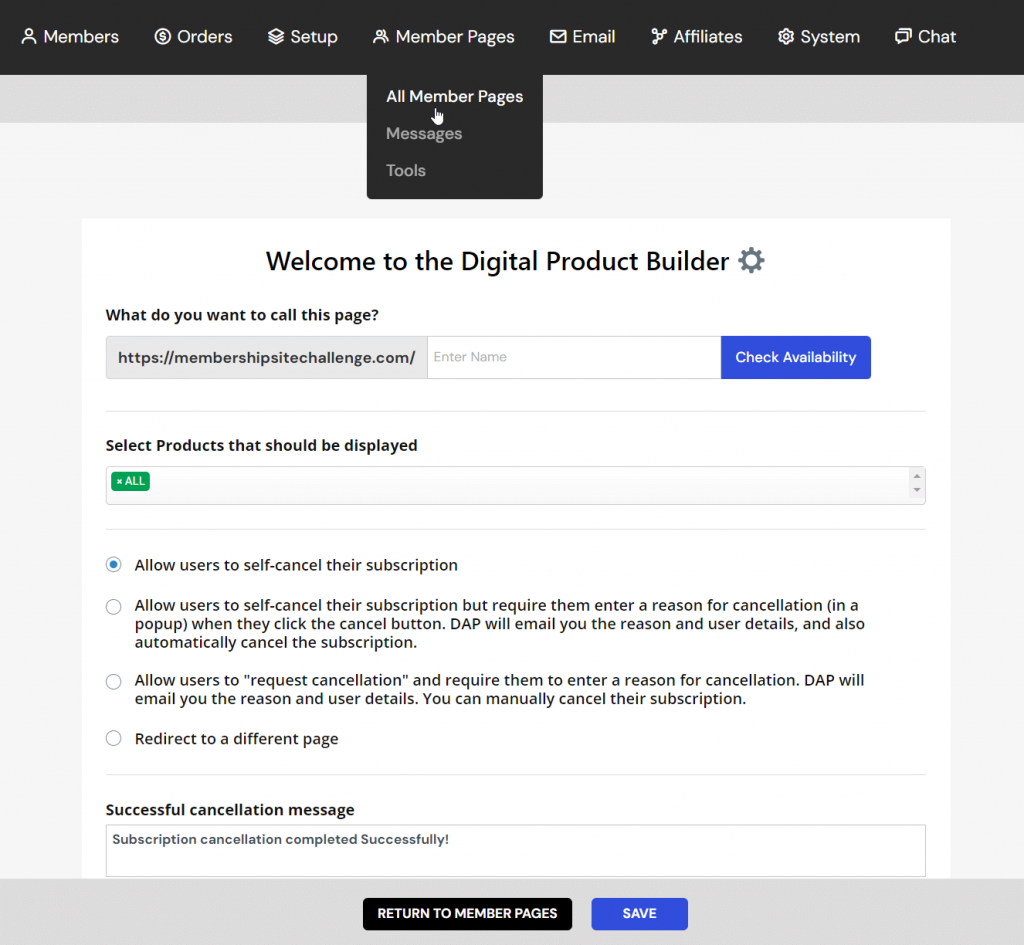
These options give you flexibility in how you manage cancellations and provide multiple opportunities to gather feedback, offer help, and reduce churn. By selecting the option that aligns best with your membership goals, you can improve retention and enhance member satisfaction.
Automate Next Steps After Subscription Cancellation
DAP offers multiple ways to automate your response to subscription cancellations. Based on your business needs, you can configure the system to take specific actions when a member cancels, such as:
- Immediate access removal or
- Access removal at the end of the current billing cycle.
Additionally, you can set up automated emails to notify both you and the user when a cancellation occurs.
Configure this in: DAP Products Page >> Rules Tab >> Cancellation Rules Section.
Automation Workflow Options:
- No Action (Default)
If a member cancels but you want them to retain access until the end of their billing cycle, select the “No Action” option.- DAP will allow the member to keep their access, but you can trigger other automation rules, such as removing access to bonus products or removing them from your paid member list.
Configure this in: DAP Products Page >> Rules Tab >> Cancellation Rules Section.
- DAP will allow the member to keep their access, but you can trigger other automation rules, such as removing access to bonus products or removing them from your paid member list.
- Make It Current
If you want the member’s access to be current (not stuck in the past) if they rejoin after canceling, choose the “Make It Current” option.- The member will retain access until the end of the billing cycle, but if they return later, their new access will begin from the date they rejoin.
This can also trigger automation rules like product chaining upon cancellation.
Configure this in: DAP Products Page >> Rules Tab >> Cancellation Rules Section.
- The member will retain access until the end of the billing cycle, but if they return later, their new access will begin from the date they rejoin.
- Remove from Product Immediately
If you want to instantly remove the member’s access to products upon cancellation, select this option. DAP will also trigger automation rules and ‘remove’ calls for chained products.
Configure this in: DAP Products Page >> Rules Tab >> Cancellation Rules Section.




