To provide access to a product for an existing user in DAP, follow these steps:
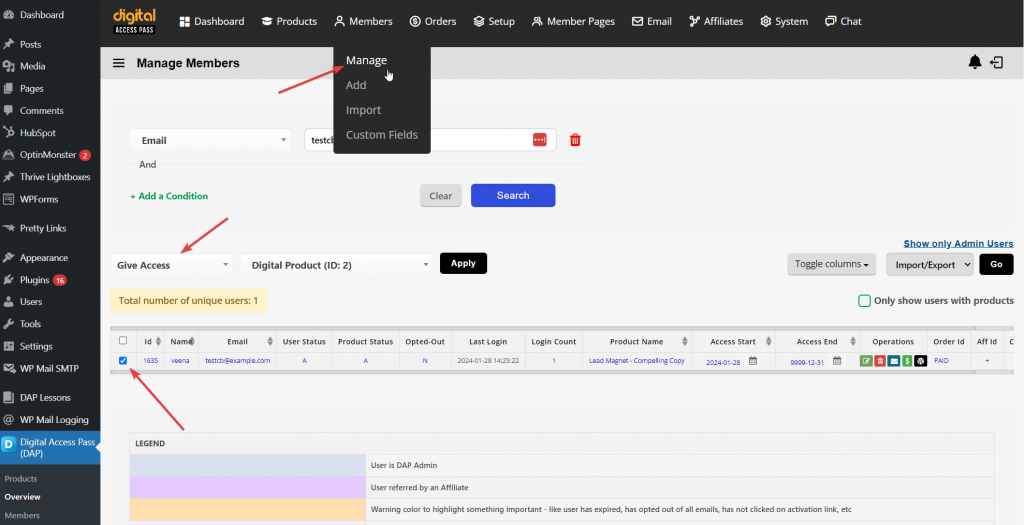
- Navigate to User Management:
- Go to Members > Manage in your DAP admin panel.
- Search for the User:
- Use the search functionality to locate the user by entering their email address, last name, or user ID.
- Select the User:
- Once you find the user in the list, check the box in the first column next to their user ID.
- Assign Product Access:
- Under Bulk Action dropdown above the users table, in the left section, select “give access” and then select the product to which you want to grant the user access.
- You can update access dates as needed, if needed.
- Save Changes:
- Ensure you save any changes made to update the user’s access level.
This process allows you to efficiently manage and grant existing users access to specific products within your DAP membership site.




