Setting up an affiliate program in DAP allows you to reward users for promoting your products. Follow these steps to configure and manage affiliate settings in DAP.
Step 1: Set Up Commissions for Your Product
- Go to DAP Admin Dashboard.
- Navigate to Affiliates >> Commissions.
- Select the product for which you want to set up commissions.
- Enter the sales commission rate for affiliates. You can set a flat rate or a percentage of the sale.
- Click Save to apply the changes.
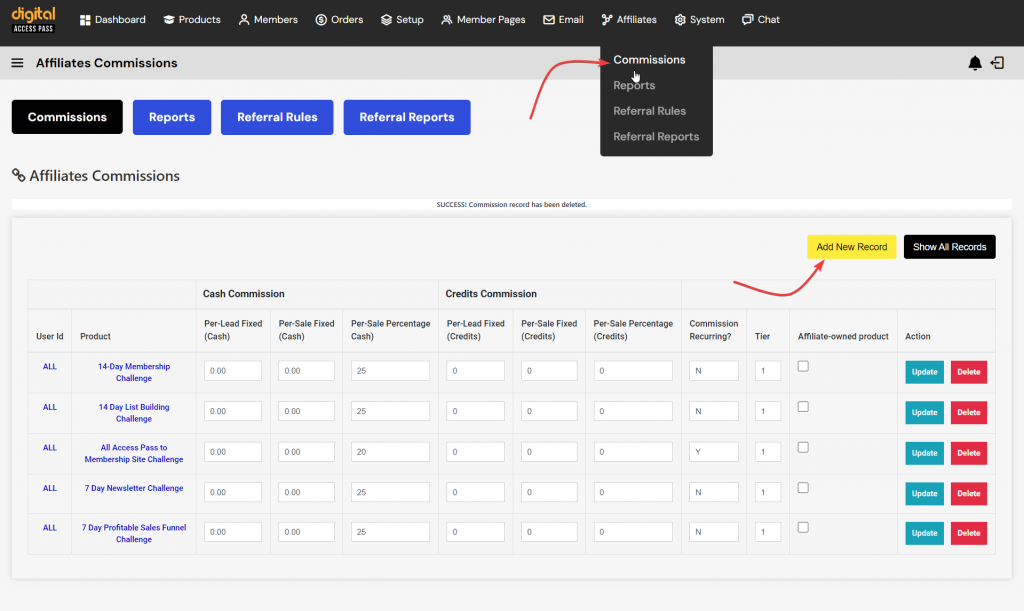
You can define different commission rates for specific products, so make sure to review and confirm the rates you want to assign to each product.
Step 2: Create an Affiliate Info/Details Page
Affiliates need to access their referral link, earnings, and payment status. You can create an affiliate details page using DAP’s Member Page Builder.
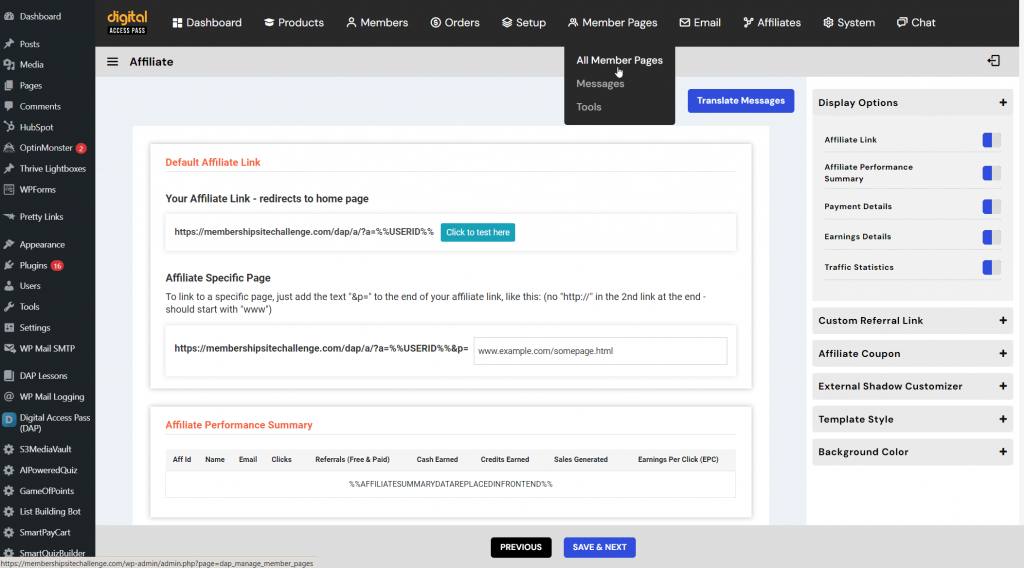
- Navigate to DAP Admin >> Member Pages.
- Use the page builder to create an affiliate info/details page.
- This page will display the affiliate’s earnings, referral link, payments, and more.
- DAP will allow you to publish this on a WordPress page. It will also give you a shortcode for this.
- You can publish the shortcode on any WordPress page on your site.
- (Optional) Add this page to your membership dashboard (central area where you send members to access their products/courses, etc.), so logged-in members can easily access their affiliate information, including how to promote your product, their referral link, and earnings.
Step 3: Restricted Affiliate Access
By default, when users sign up for any product in DAP, they automatically become affiliates. However, if you want to restrict affiliate access so that only specific members can become affiliates, you can manage this by editing the products that should grant affiliate access. You’ll also need to protect your affiliate info/details page under these specific products. This ensures that only eligible members can access their affiliate information, including referral links and stats.
How to Restrict Affiliate Access:
- Identify the Products That Should Allow Affiliate Access:
- First, decide which of your products or memberships should give users affiliate privileges.
- Protect the Affiliate Info Page: To restrict access to your affiliate info/details page and ensure only certain members can see their affiliate details, follow these steps:
- Go to DAP Admin >> Products >> Edit Product.
- In the product details screen, navigate to the Assign / Protect Content section.
- Select the Affiliate Info/Details Page (created in Step 2) and protect it under the specific products you want to allow affiliate access for.
- If only members who purchase your premium membership should become affiliates, protect the affiliate details page under the “Premium Membership” product.
- Save the Changes:
- Once you’ve assigned protection, only users who have access to the protected product (e.g., “Premium Membership”) will be able to view the affiliate info page, see their referral links, and track their commissions.
Result:
By following these steps, only members with access to the specific product(s) you’ve selected will be able to see their affiliate referral link and commission info. All other members will be restricted from accessing the affiliate info page, ensuring that only approved affiliates can promote your products.
Step 4: Affiliate Signup Option (Manual Approval)
If you prefer not to make everyone an automatic affiliate, you can create a process where interested users must sign up separately to become affiliates:
- Create a Free Product:
- Go to Products >> Add New Product.
- Name the product something like “Affiliate Registration” or similar.
- This will be the product for which users must register to become affiliates.
- Create a Signup Form:
- Publish a signup form for this free product on your site. This can be a standalone form or included on a dedicated page for affiliate registrations.
- Once users sign up for this free product, they will be given access to the affiliate info page within your membership area/dashboard.
Step 5: Send Affiliate Links via Email
When new affiliates join, you can automatically send them their referral link via email. DAP provides merge tags that you can use to customize your affiliate emails.
- Include the Affiliate Link in Emails:
- In your welcome email or any other email you send to new affiliates, use the merge tag
%%AFF_LINK%%. - This tag will automatically insert the affiliate’s referral link in the email.
- In your welcome email or any other email you send to new affiliates, use the merge tag
Example:
Hi [FIRST NAME],
Thank you for joining our affiliate program! Here is your unique affiliate link to start promoting:
Main Referral Link: %%AFF_LINK%%
If you want to promote a specific product or landing page, use this link:
Specific Product Link:
%%AFF_LINK%%&p=https://yoursite.com/[Your Product Page URL]
You can also check your earnings and stats by visiting the affiliate dashboard:
[Your Dashboard URL]Replace [Your Product Page URL] with the URL of the page you want them to promote. And [Your Dashboard URL] with the URL of the page where they will find their affiliate stats, earnings, etc.
- You can also provide a direct link to the affiliate info page created in Step 2, where affiliates can track their performance.
Step 6: Paying Your Affiliates
DAP allows you to track affiliate earnings but does not handle payments automatically but you can export a list of affiliates who are due for payment and process their payments through your chosen payment platform (e.g., PayPal).
- Go to DAP Admin >> Affiliates >> Reports.
- Select the time frame and generate a report of affiliates due for payment.
- Export the list as a CSV file for easy use.
- Use PayPal’s Mass Pay feature (or any other payment method you prefer) to pay affiliates in bulk.
- Note: Be sure to track when payments are made so you can mark them as paid in DAP.
Tips for Managing Affiliates:
- Communication: Regularly communicate with your affiliates through email updates. Share best practices for promotion, new products to promote, and any upcoming promotions they can leverage.
- Affiliate Program Terms: Be clear about your affiliate program’s terms, including commission structure, payment schedule, and rules for promoting your products. You can create a dedicated terms page and link to it in your affiliate dashboard.
By following these steps, you can successfully set up and manage your affiliate program in DAP, ensuring a smooth process for both you and your affiliates.




