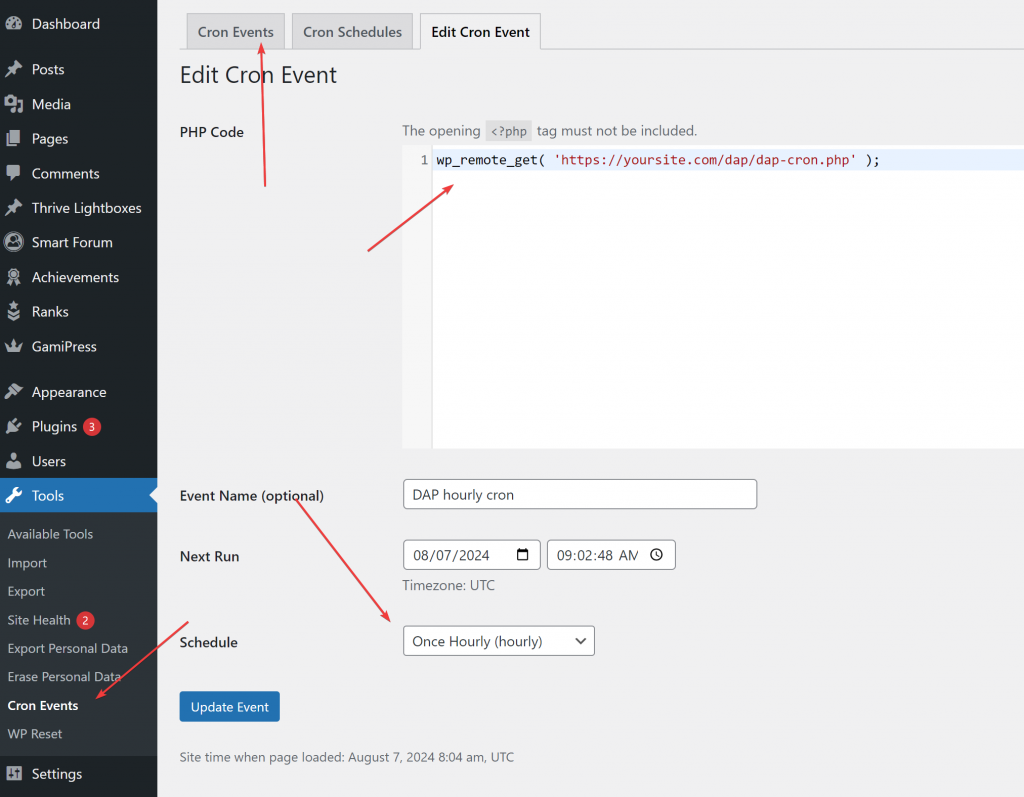Cron jobs are scheduled tasks that automate various processes on your website by executing specific commands or scripts at predetermined intervals.
DAP uses cron to manage functions related to bulk jobs such as affiliate program administration, email autoresponders and broadcasts, user import, site cleanup and more.
You can setup DAP’s cron in your hosting cpanel under the cron section. Most hosting platforms support the execution of cron jobs. However, even if your hosting does not cron support, you can use a free cron plugin to setup cron. Details below.
How to setup Cron in your hosting cpanel
If your hosting provider comes with support for cron, you can follow the steps below to setup DAP’s hourly cron.
Step 1: Go to WordPress Admin >> Settings >> DAP Easy Installer
Step 2: Go to Step 4 in the Easy Installer settings.
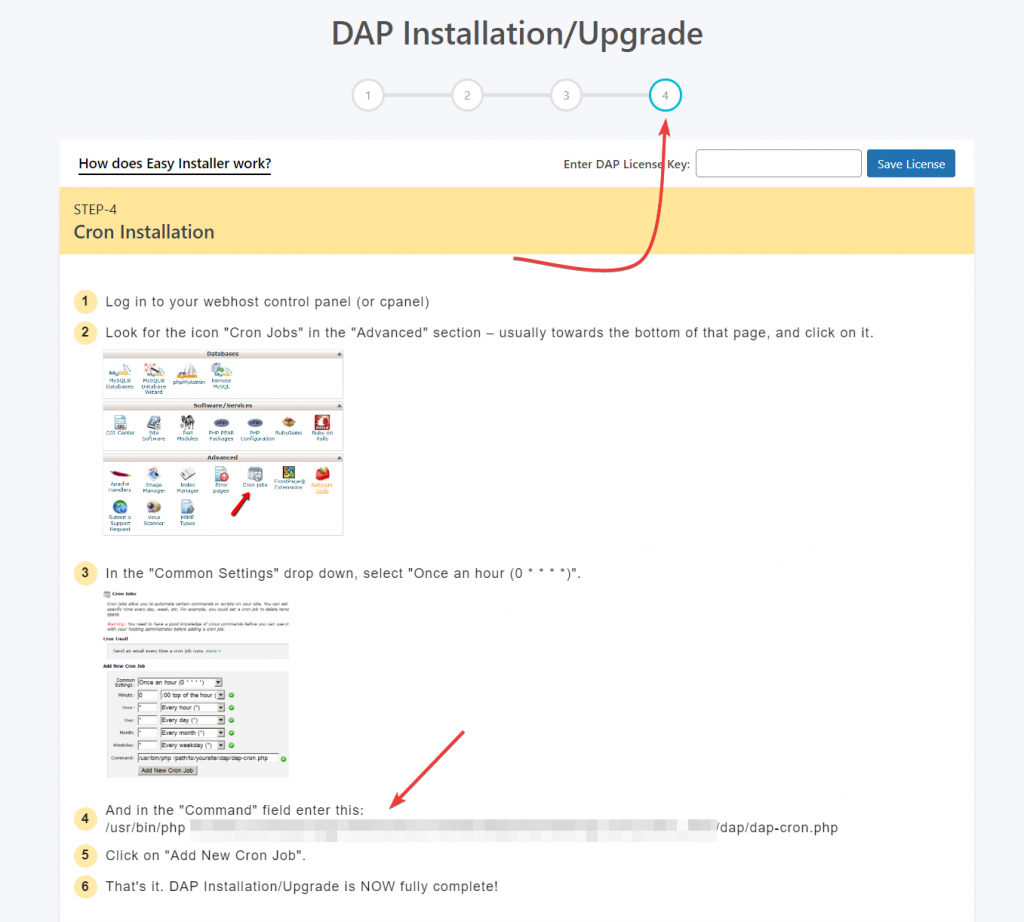
Step 3: You will find the hourly cron command here.
Step 4: Login to your hosting cPanel. Find the cron section under Site Tools or Advanced section. You can talk to your hosting support if you need help.
Step 5. Here you can setup an hourly cron with the command set to what you get from DAP Easy Installer.
That’s it!
If you need our help to setup hourly cron in your hosting, send us a ticket here.
If your hosting does not come with cPanel-based cron, use the alternative approach described below.
Alternative Solution: Installing WP Crontrol Plugin:
In cases where your hosting environment does not support cron jobs, you can still integrate DAP’s functionality using the WP Crontrol plugin. This plugin enables WordPress sites to create and manage cron jobs, ensuring compatibility with DAP’s requirements.
Installing WP Crontrol Plugin: Navigate to the “Plugins” section of your WordPress dashboard and click on “Add New.” Search for “WP Crontrol” and install the plugin. Alternatively, you can download it from here: Download WP Crontrol.
Activating WP Crontrol Plugin: After installation, activate the WP Crontrol plugin from the “Tools” menu in your WordPress dashboard. This action grants you access to the plugin’s interface, where you can manage cron jobs for your site.
Adding New Events in WP Crontrol: With WP Crontrol activated, click on “Add New Events” to create a new cron job. Enter the necessary details, including the command to execute the DAP cron script.
Setting Up the PHP Event for DAP Cron: Configure a PHP event using the following command:
wp_remote_get( ‘https://yoursite.com/dap/dap-cron.php’ );