Order bumps are add-ons offered during the checkout process, typically as small, complementary offers to the main purchase. They help increase the average order value by giving customers an easy, one-click option to add additional products or services without leaving the checkout page. This streamlined approach boosts sales with minimal friction or resistance.
Unlike full-fledged post-purchase upsell funnels, order bumps are much easier to create, convert at a higher rate, and require less effort. You don’t need to create a dedicated product page for order bumps, making them a simple yet effective way to increase revenue.
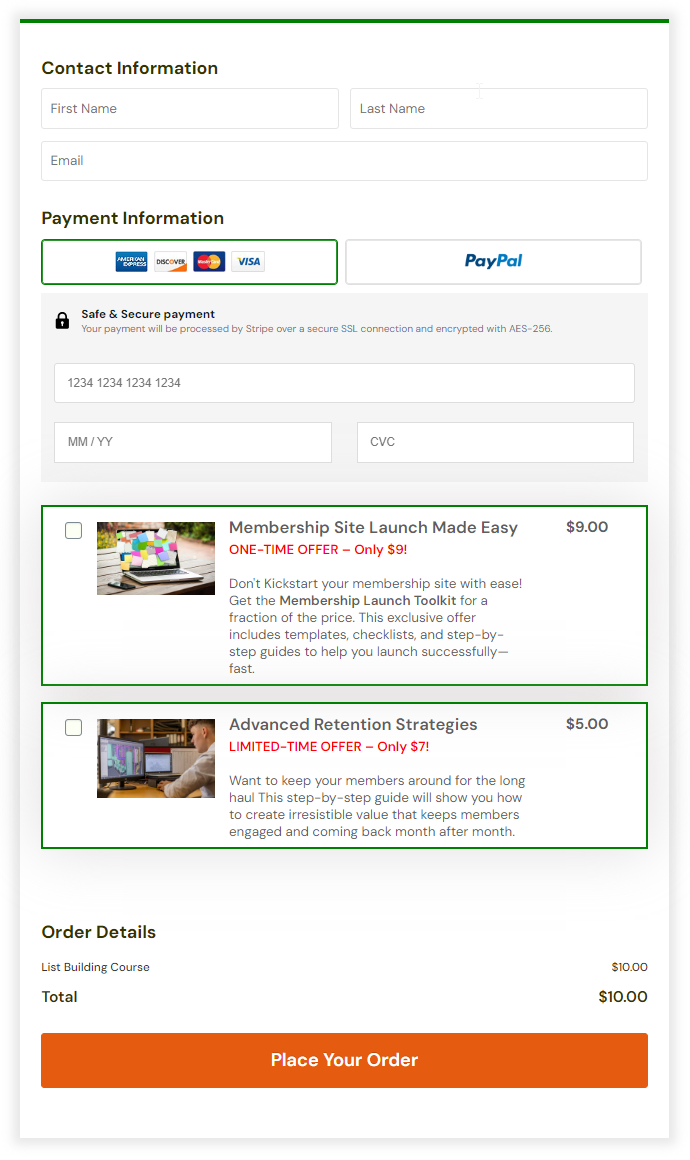
SPC’s order bump feature stands out for its simplicity and flexibility
- Single Creation: You only need to create the order bump offer once, allowing you to link it to multiple buy buttons.
- Easy Integration: The order bump can be directly connected to products already set up in DAP, simplifying the setup process.
- Multiple Bumps on your checkout page: You can connect multiple bump offers to your buy button, giving customers more choices at checkout and enhancing upsell opportunities.
- Free Trial Options: SPC supports free trial bumps, allowing you to incentivize purchases by offering a risk-free trial of your product, which can increase conversions.
- Streamlined Management: Managing order bumps is straightforward, as you can easily adjust or update the offer in one place, and changes automatically apply to all linked buy buttons.
How to create Order Bump Offers in SPC
Before setting up your order bump, ensure that the product you want to offer is created in DAP. When you create the order bump offer in SPC, you’ll be prompted to enter the product name; make sure to link it to the corresponding DAP product.
Here are the steps to create an order bump offer in SPC.
Step 1. Create the order bump product in DAP.
Step 2. Create your order bump offer in SPC
- Navigate to SPC: Go to SPC > Profit Maximizers > Order Bump page.
- Add a New Order Bump: Click on Add a New Order Bump.
- Name Your Bump: Enter a name for your order bump.
- Select DAP Product: Choose the DAP product you want to offer as the order bump.
- Override DAP Price (Optional): If desired, you can override the DAP price. This allows you to sell the product individually while also offering it as a one-time bump at a reduced price.
- Now you can pick an order bump template and customize it (see step 3 below).
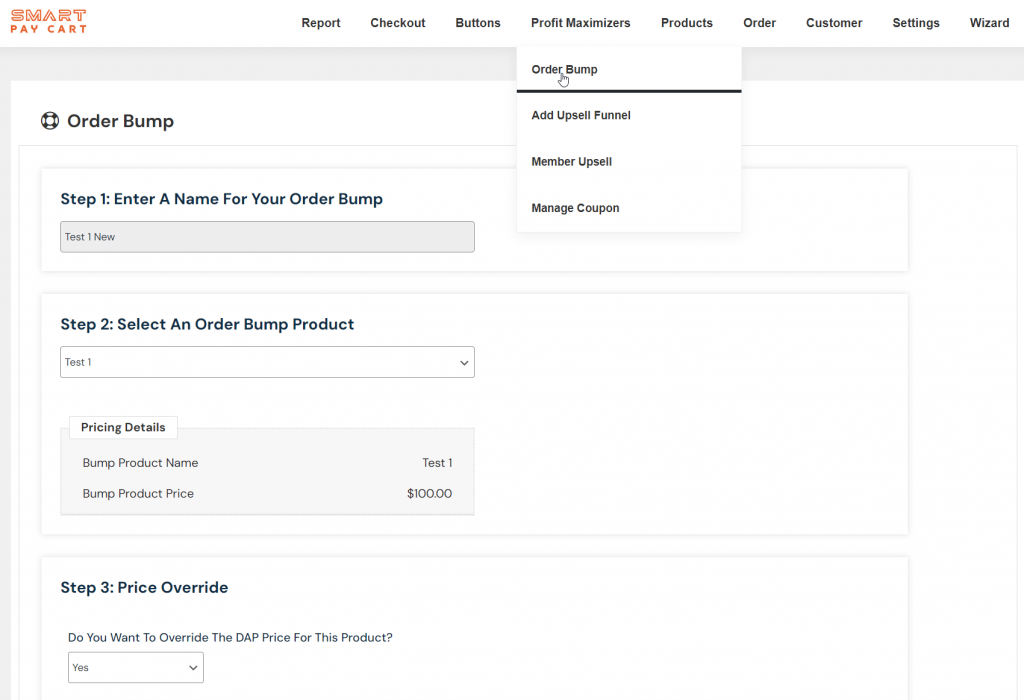
Step 3. Customize Bump Offer
SPC comes with 3 different order bump templates. You can select a template and customize your bump offer.
If you plan to offer multiple order bumps on the checkout page, we recommend using Template #2. It’s specifically designed for displaying multiple bumps on the same checkout form, ensuring a clean and attractive layout.
While other templates can also accommodate multiple bumps, Template #2 will provide the best visual appeal. For a single order bump, any of the templates will work well and look great.
Save it.

Step 4. Attach order bump to your buy button
You can now edit your buy button, click on the “order bump” tab, and select this bump offer.
SPC will show this on the checkout page as an order bump.
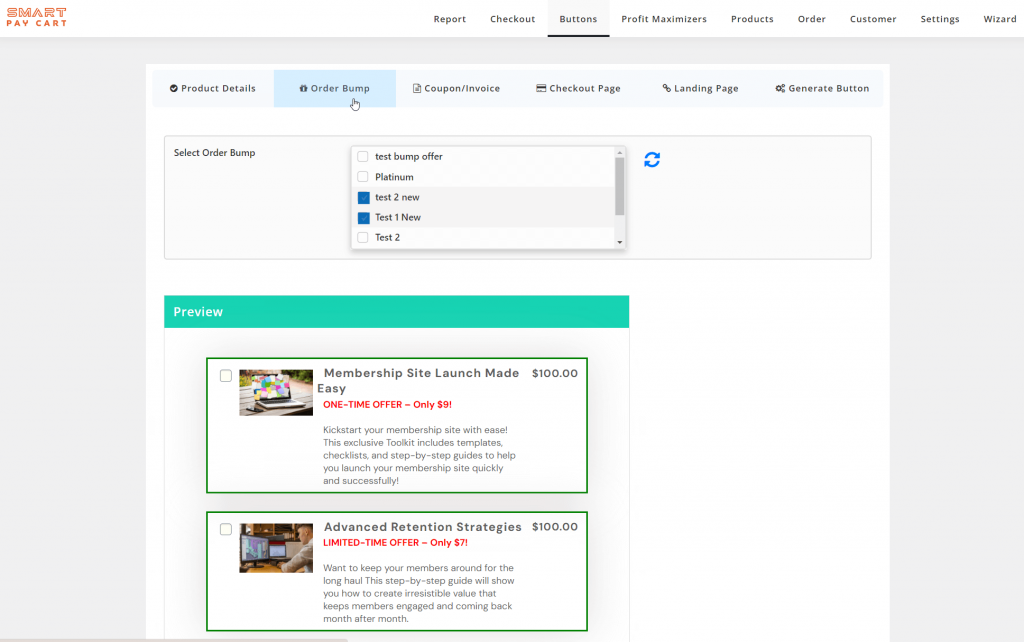
Step 5. Test
You can set the button to sandbox mode in SPC >> Buttons >> Buy Now page.
Visit the buy link in an incognito browser.
It should display your order bump offer.
Check the box next to the order bump offer.
Complete purchase.
Next?
1. After you complete test purchase, check DAP payment >> orders page. See if both order bump and main purchase show as 2 separate orders.
2. Check DAP members >> manage page. See if the user shows up with access to both products.
If yes, you are all set! You can launch this offer!




